Planner
STORAGE -> Planner
This screen is typically used by exporters with the intention of cutting down the communication required between exporters and coolstore staff. Exporters can setup orders, see the status of orders and see what space is available for the next 7 days.
If you have more than one location, select the location at the top of the screen.
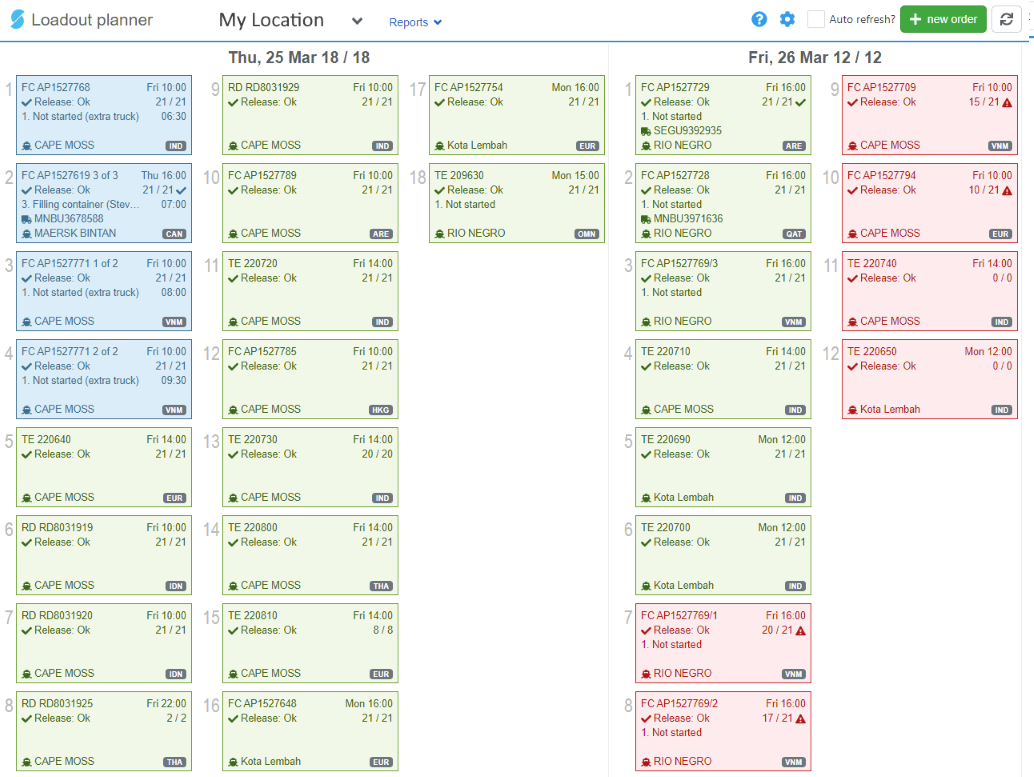
Each box on the screen represents a container/load. Exporters can only see their own orders, other exporter orders will display as a grey box with no information (basically just a placeholder).
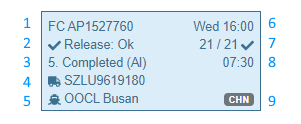
Order information on each container/load:
- Order number (click on this to see more detail). 1 of 2 means this is the first load/container of 2.
- Release status
- Load status and driver (status and driver from
STORAGE -> Daily load plan) - Container #
- Export vessel
- Cut off date/time, hover over this to see the full date/time. This will the earliest of the Load cutoff and Docs cutoff fields.
- Allocated pallets / ordered pallets. A warning symbol will show if there is not enough product to fill the order. A tick symbol will show when product has been scanned to the order. If scanning is in progress, you will see three dots ...
- Planned load time (if using
STORAGE -> Daily load plan) - Market
Colour key:
 - load has been allocated to a driver using
- load has been allocated to a driver using STORAGE -> Daily load plan. - there is enough product, the container has been released and the load is not on hold.
- there is enough product, the container has been released and the load is not on hold. - there is either not enough product, the container has not been released, or the load is on hold.
- there is either not enough product, the container has not been released, or the load is on hold.
Tip
Capacity can be changed for a day by clicking on the date and changing the maximum number of containers for that date (depending on number of drivers)