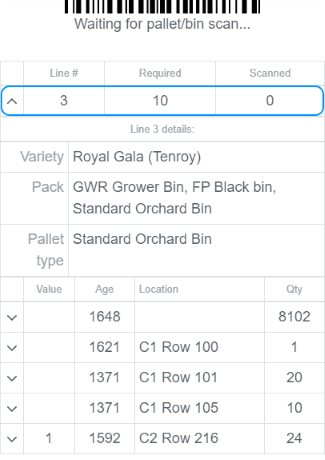Loadout items
Scanner: Storage -> Loadout items
Allows you to scan product to a loadout.
Note
If you have already scanned the product to a pre-shipment labelling job, you do NOT need to re-scan the product. There is an option in the STORAGE -> Loadout screen to Add from job which will add all pallets from the job.
Select a loadout from the list (these are a list of incomplete loadouts in alphabetical order, displaying trader, order # and loadout #).
The top of the screen will display order lines with the number of units ordered and scanned (over all loadouts for this order).
Scan bins/pallets, the screen will display the barcodes scanned. The current order line will be highlighted in green.
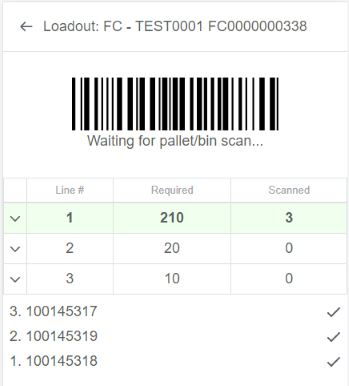
If a pallet scanned is not suitable for this order, a message will appear on screen (and the scanner will be disabled).
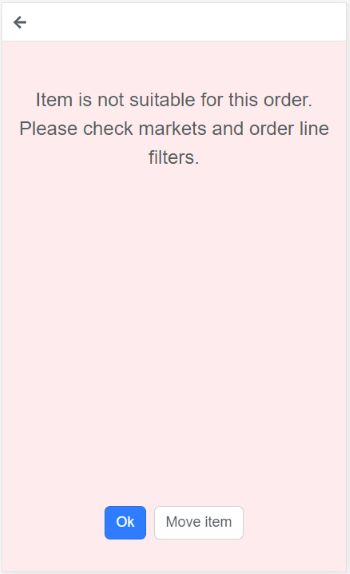
OK- press to ignore this pallet and continue scanning other pallets.Move item- allows you to locate this pallet to a new location. When pressed, select/scan the new location, you will be returned to the loadout screen.
Select an order line to see what product is suitable for this line.