Fruit samples
QUALITY -> Fruit samples
Packed product may be assigned to QC lots. These lots then have several samples taken that record both grade and pest findings. The results of those samples may impact the suitability of fruit in that lot for either specific markets or customers. This screen is designed for the scenario where you have an outlet that drops random pieces of fruit and they are all checked. There would be a terminal at this outlet displaying this screen.
The screen shows the current Lot that is being packed. Ensure the correct Packing line is showing at the top of the screen.
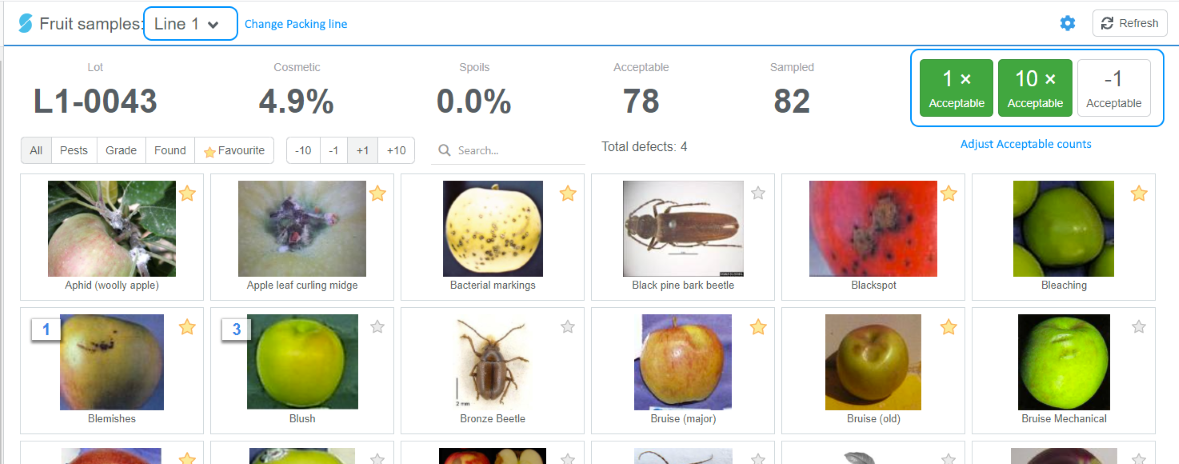
For each piece of fruit either
Acceptable - if acceptable press the
1 x Acceptablebutton, or for every 10 acceptable pieces, press10 x Acceptable. This will increase the totals at the top of the screen.Defect - select the button for the type of defect the fruit has. The number on this defect will increase and the totals at the top of the screen will increase too. The defect toolbar allows you to filter for:
- All defects,
- Only Pest defects,
- Only Grade defects,
- Only defects that have been Found in this sample,
- Only defects that have been marked as Favourites. Favourites are saved for all users using this screen.
Quantity multiplier- select how many findings are added (or removed) whenever you click a defect. Note that the quantity can never go below zero so if you need to quickly clear out a counter simple select the -10 option.
Tip
The screen refreshes every time you press a button (or every 5 minutes, whichever is sooner), so lot changes will be checked then.
Comments
Comments can be added for the QC lot by selecting this button from the right hand side of the screen  .
.
Once pressed, the Comments panel will display.
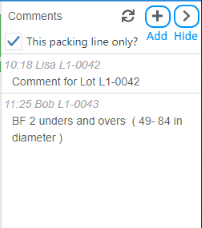
Press the + button to add a comment.
Time- when the comment is entered, defaults to now.Lot- lot the comment is attached to, defaults to the current lot.Commenter- name of the person adding the comment.Comment- write a comment.
The comment panel can be hidden again by pressing the > button.
QC Lots
QC Lot information can be found in QUALITY -> QC Lots. Information collected from this screen can be found on the Fruit samples and Comments tabs.